Fuji XMF TRCA
Fujifilm XMF Workflow
This procedure will enable you to apply ChromaChecker Tone Reproduction Curves Adjustment (TRCA) files into your Fujifilm XMF Workflow.
Depending on the version of Fujifilm XMF Workflow in use, two different systems of curve management are possible. The original Calibration Manager (XMF V1.0 to V4.1) was replaced with ColourPath Organiser (CPO) from V5.0 and up but earlier versions required the Microsoft SilverLight plugin until V6.7.1 and up when it was recompiled into native HTML5. CPO can manage platesetter linearisation curves, proofer ICC profiles, press characterization curves, ICC, and DLP profiles. Procedures for both systems will be presented below, but ColourPath Organiser is the preferred method.
Create Calibration Curves in Fuji XMF
Launch the XMF client, log in as an Administrative-class user, and select ColourPath Organiser (CPO) from the menu bar:

Once CPO launches, select the "Characterisation" tab; then press the "Create" button:
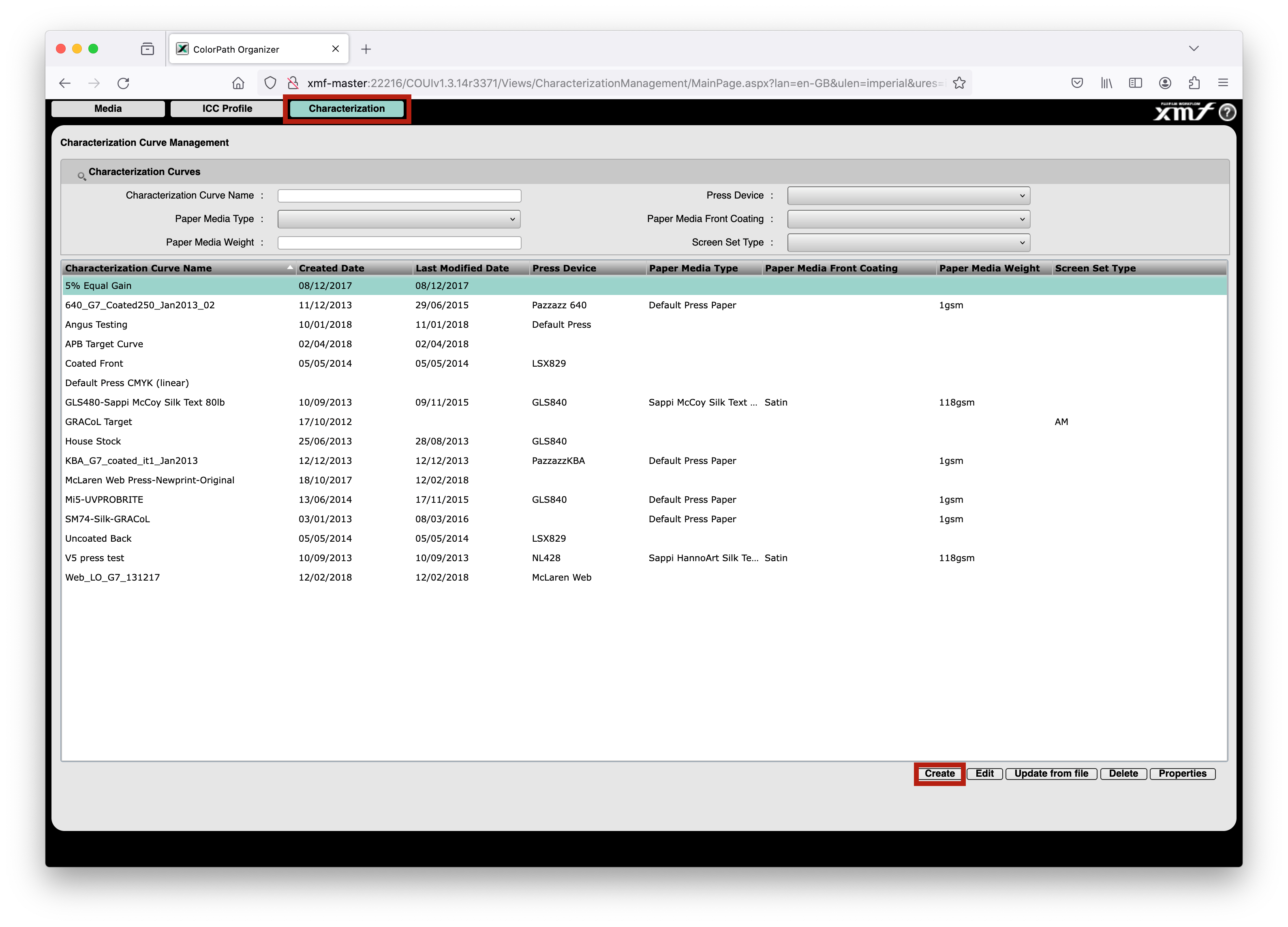
Enter a descriptive name for the new curve; then press the "Enter Curve data" button:
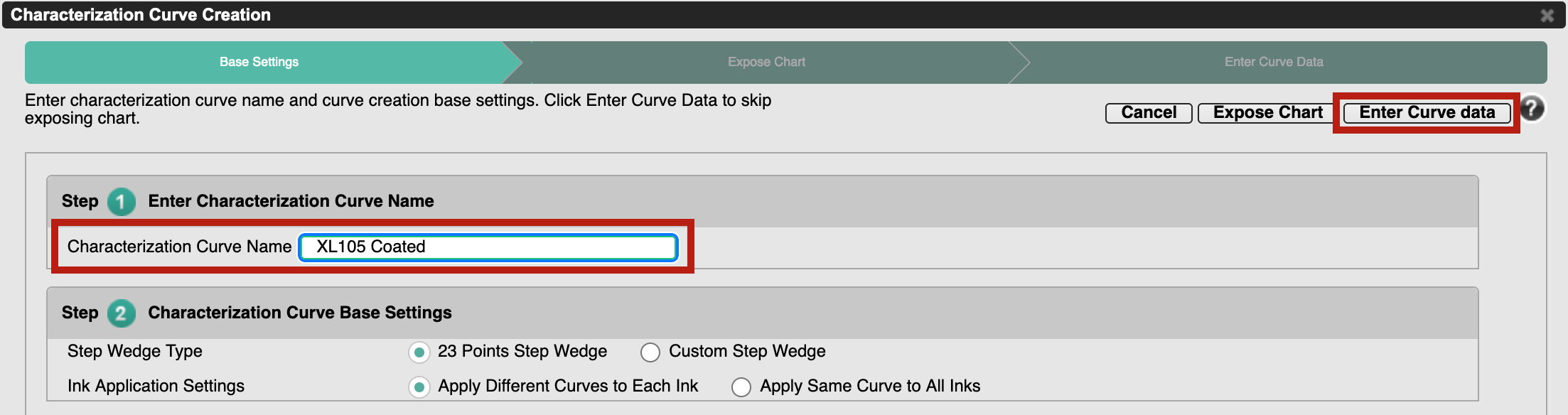
Select "Adjustment Mode"; then press the "Load Curve" button:
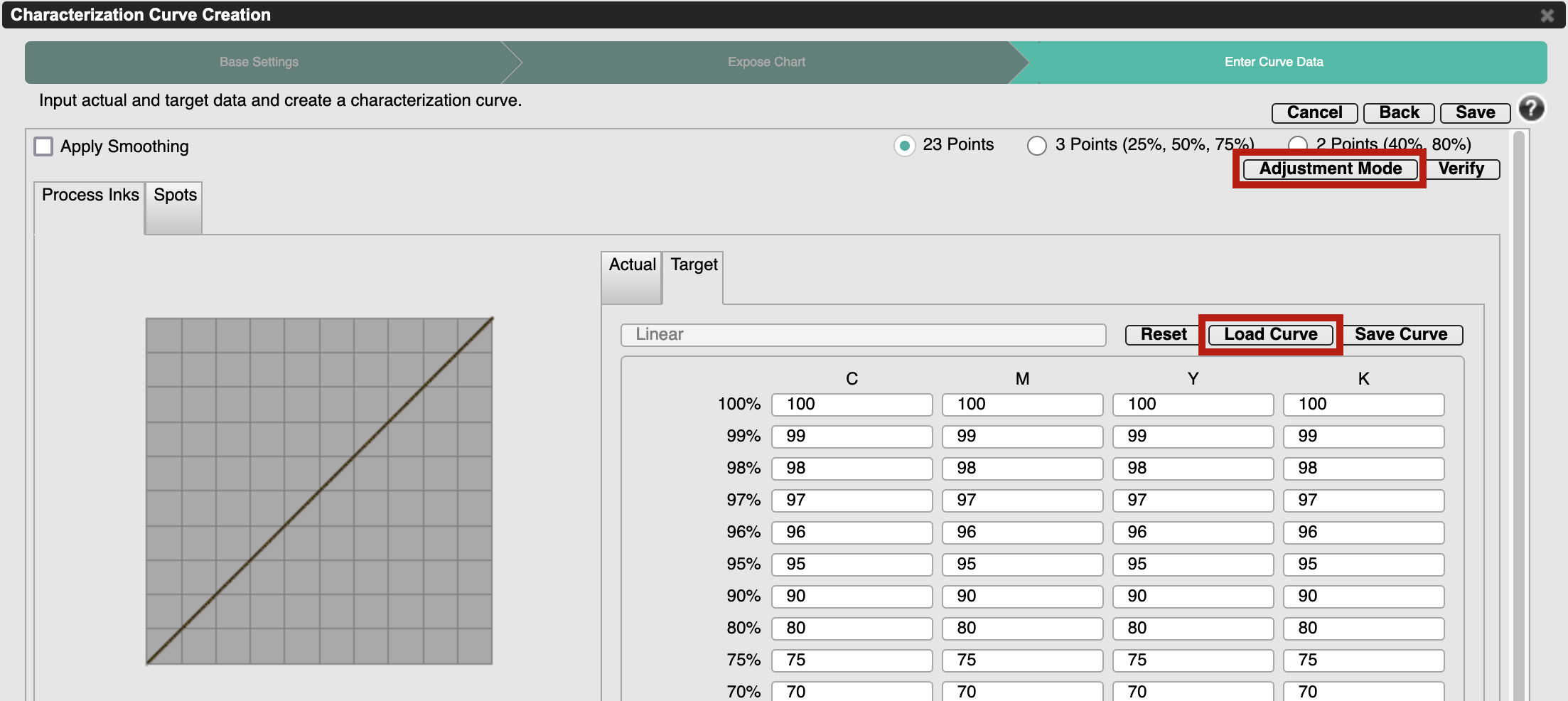
Select the "Load from File" option; then press the "Select" button:
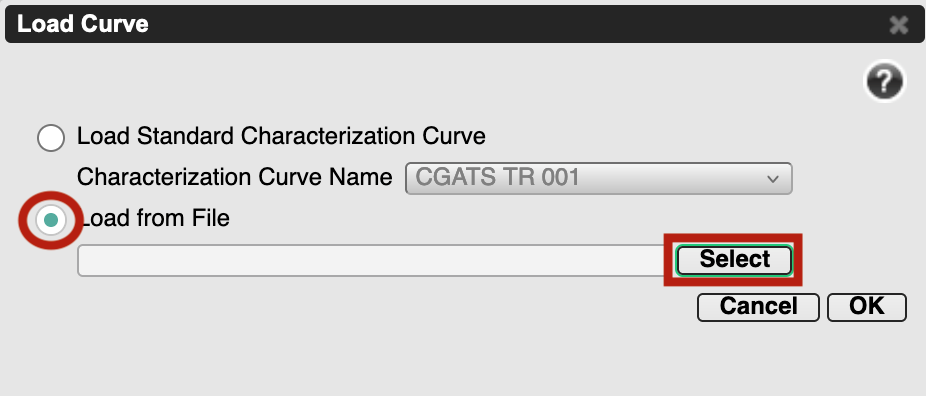
Browse to the location of the TRCA .csv file generated by ChromaChecker, select it, and press "OK":
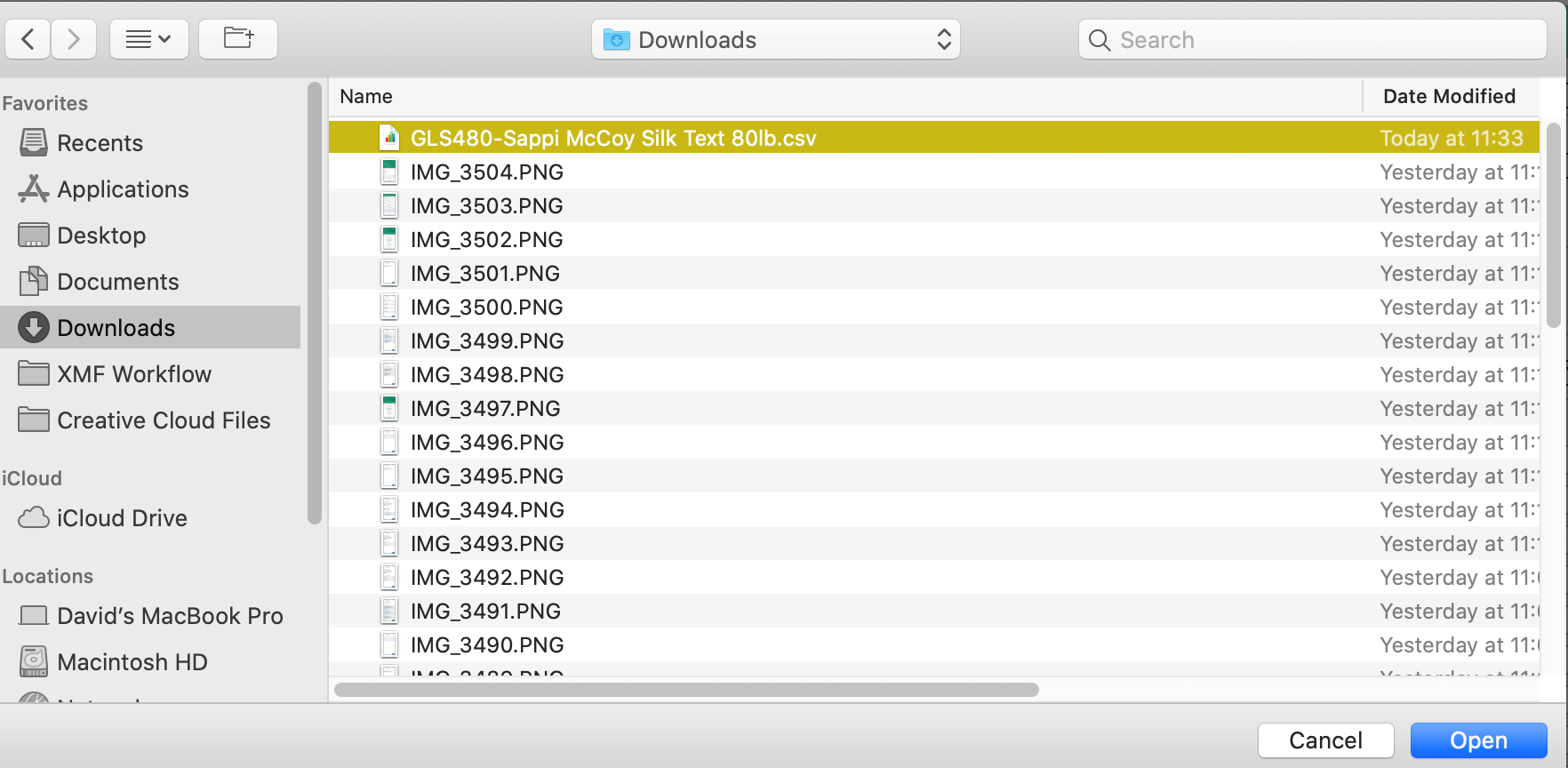
Press "OK" to load the curve data into CPO:
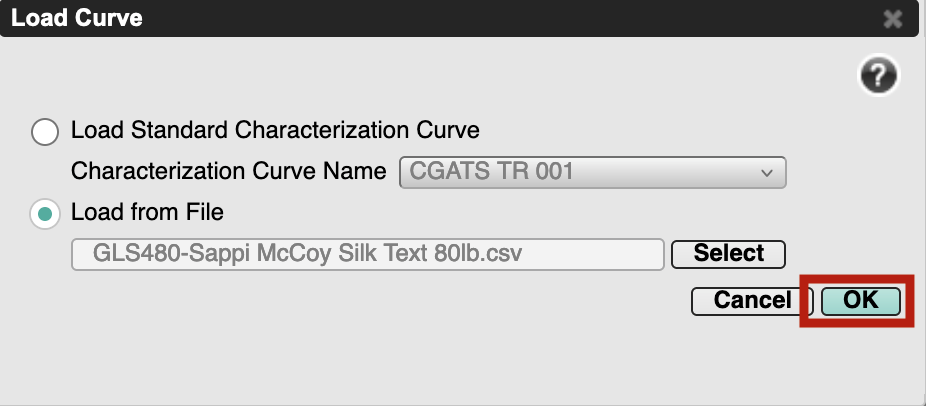
Finally, press "Save" to complete the process:
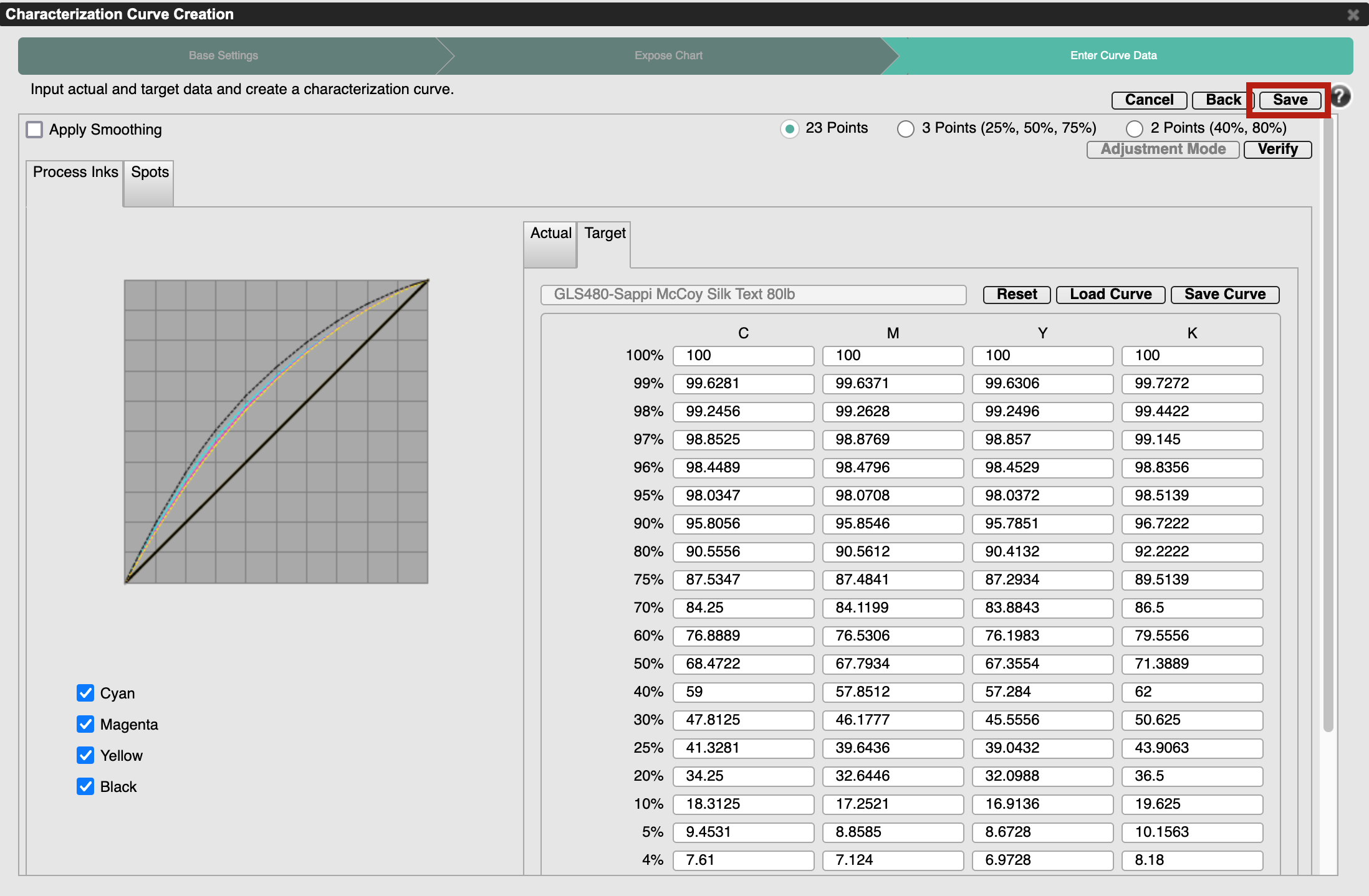
Select the "Media" tab, select the relevant press device; then select either "New" or "Edit" depending on whether this is a new or existing media profile:
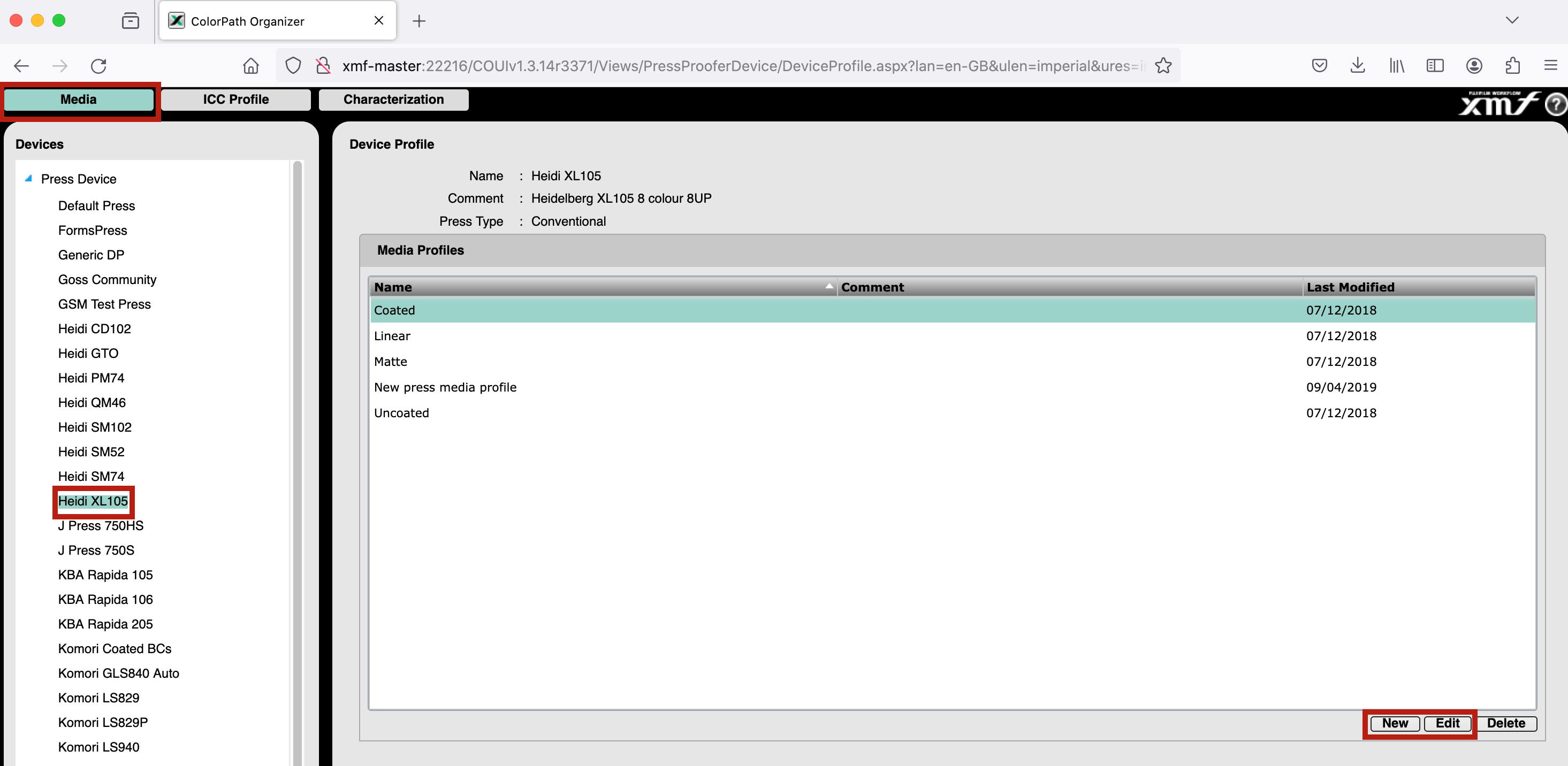
Select the newly created characterization from the pop-up at the bottom of the window:
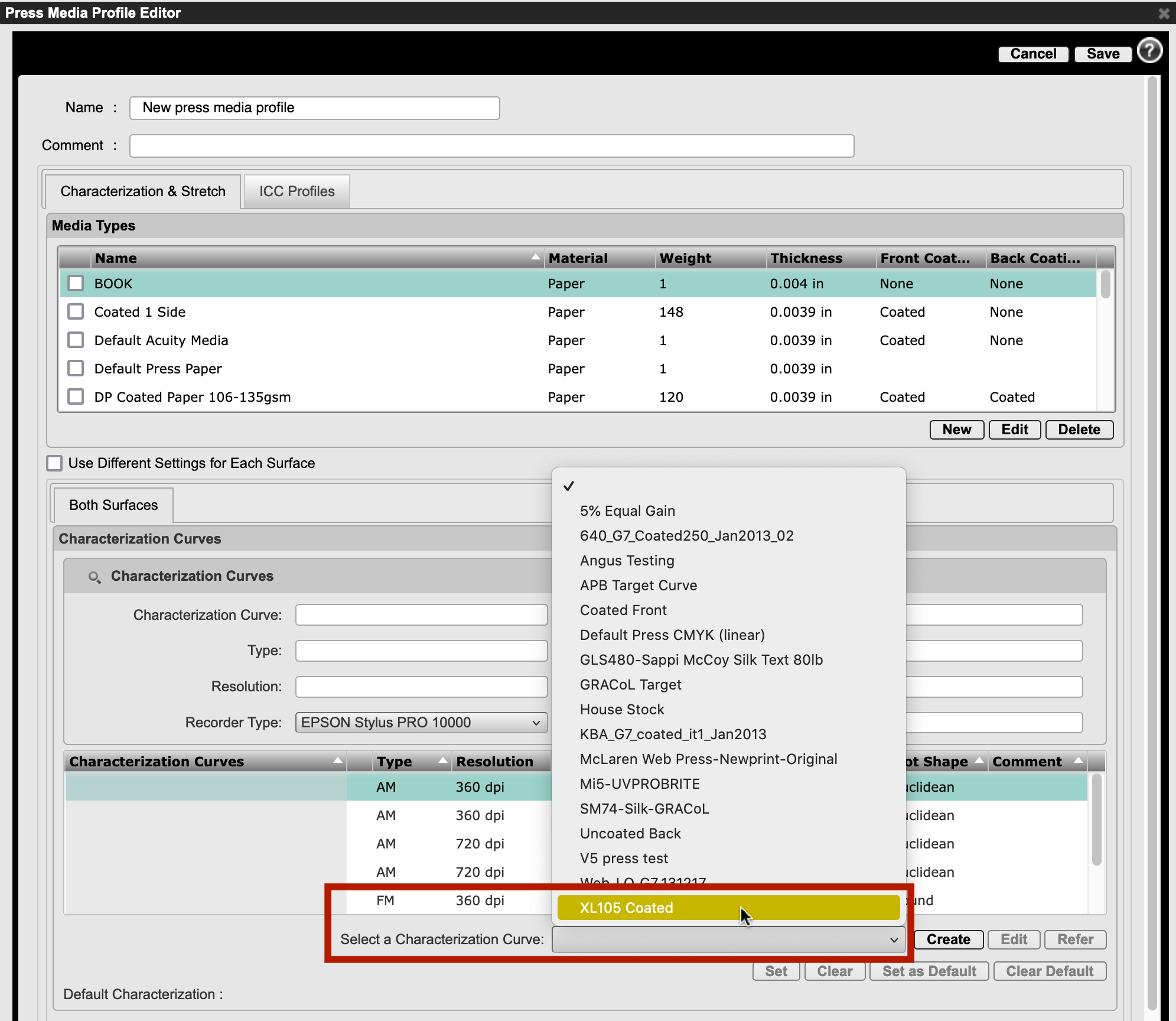
If this is a new media profile, press "Set as Default" to apply the curve to the media profile:
If this is an existing media profile, press "Clear Default" followed by "Set as Default" to apply the curve to the media profile:
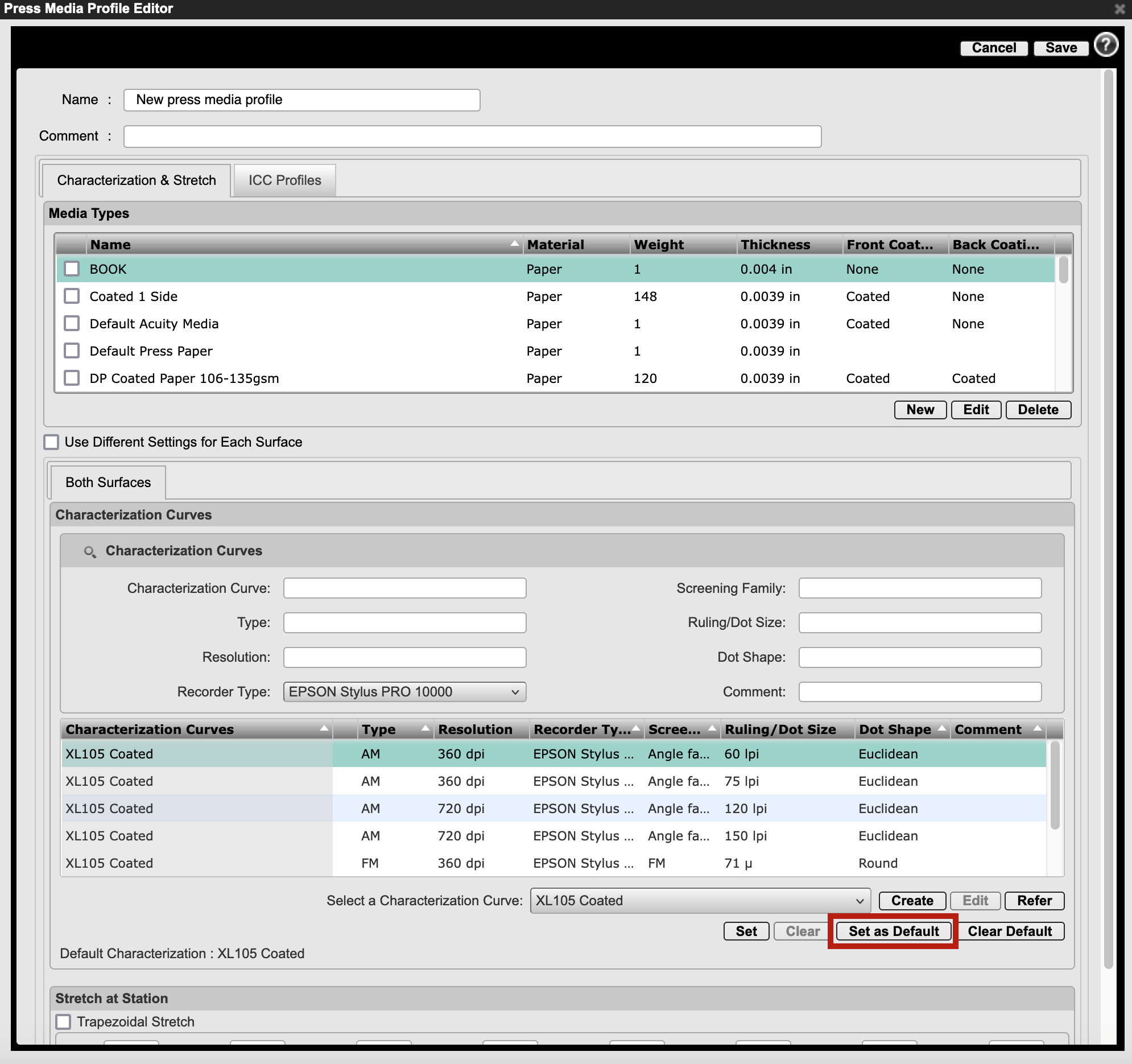
If this is a new media profile, select the relevant media from the top half of this window as well as the desired target profile from the "ICC Profiles" tab before pressing "Save":
If this is an existing media profile, press "Save" to complete the process:
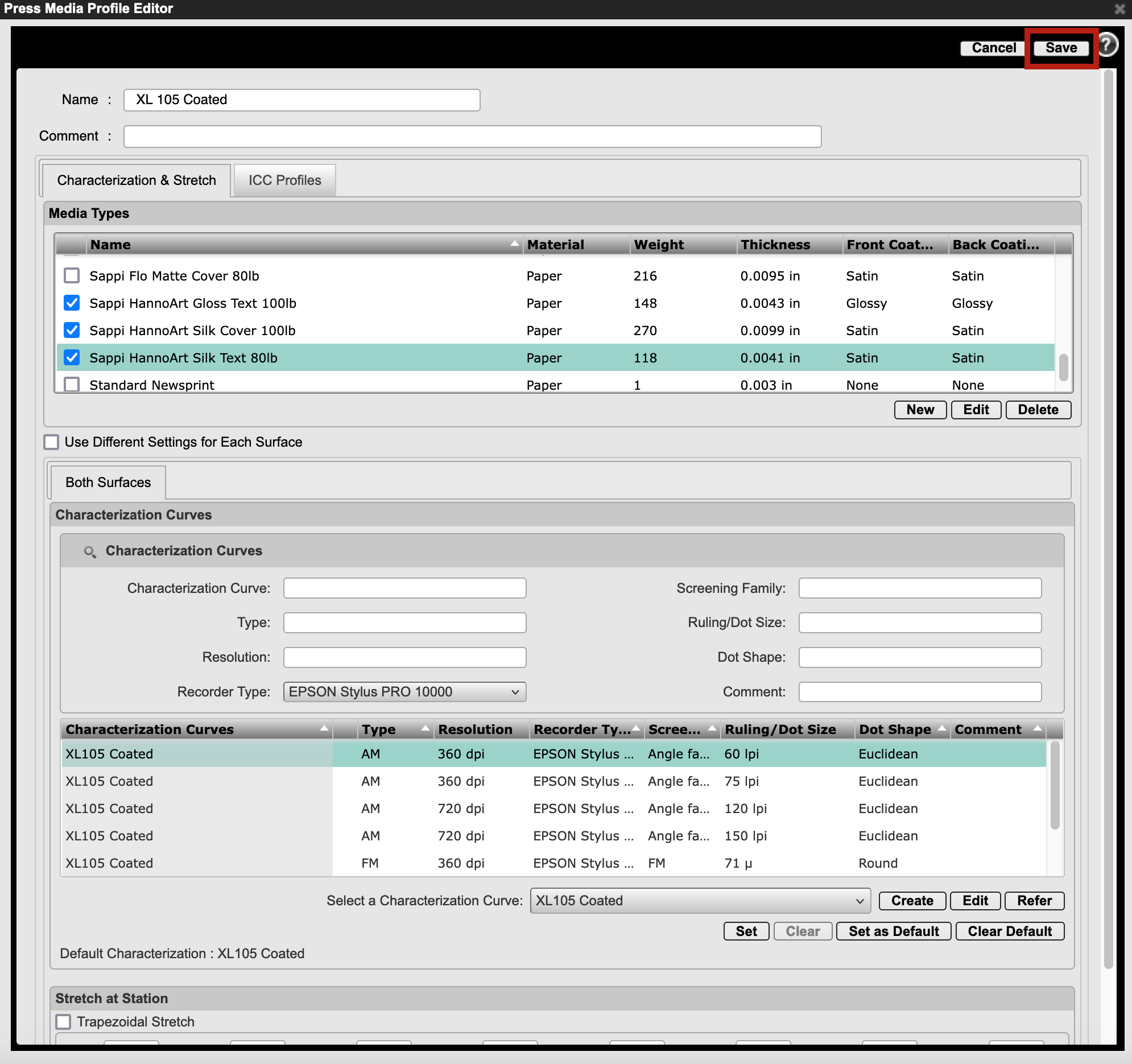
Note: Don’t forget to click Applied on Rip in ChromaChecker once you have successfully created the curves in XMF. By doing this, ChromaChecker knows that the new TRCA has been updated in XMF and applied to new measurements of the next jobs' color bar.
Contact ChromaChecker Support
Additional information and Support Form is available for logged users.