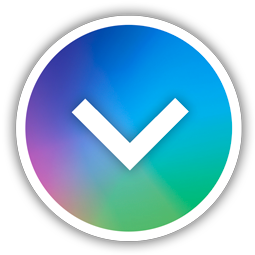CC Capture Trial (QuickChecker)
Steps to start.
- Download and install the Mac or Windows version of the CC Capture software.
- Select 'Trial' as the mode and choose an instrument from the list.
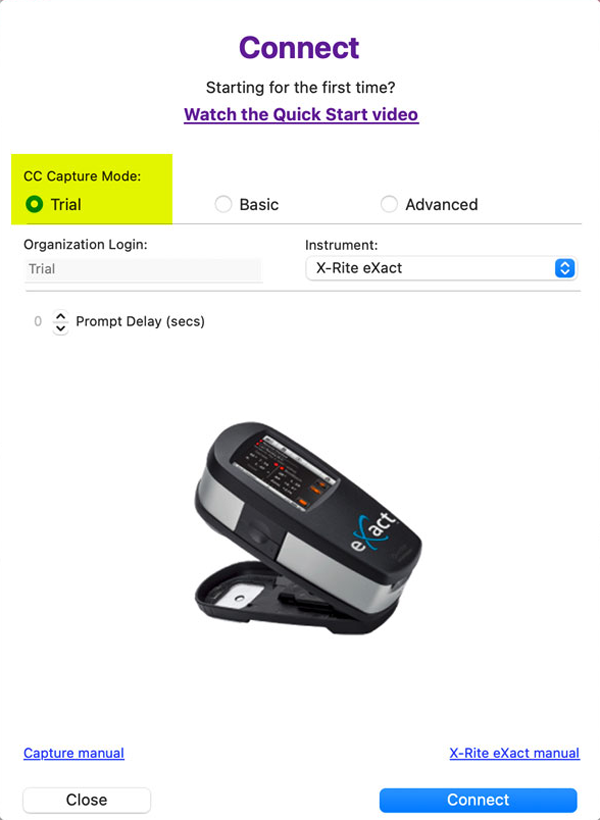
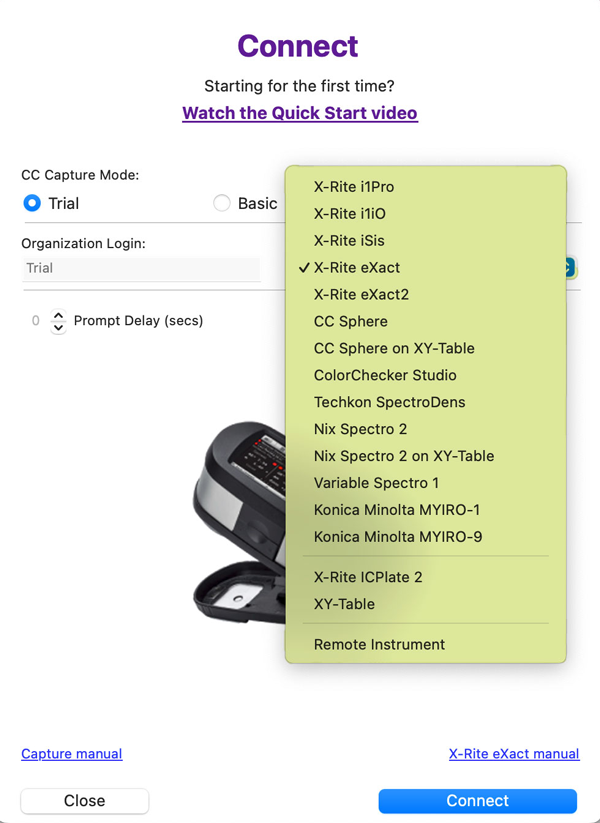
- Measure the color sample.
In Trial mode, CC Capture offers only the QuickChecker module, which is suitable for spot measurements. However, numerous functions can be tested without registration. Regular users enter the first step, Organization Login, then the operator login, and the password. In the Trial mode, it is simplified. Read more at the bottom of this page.
The key features we recommend testing
- Compare to the sample from the scratchpad
- Explore tabs of the report
- Try different "Sources of the Reference"
- Change Color Setting after measurement is taken (except ColorChecker Studio)
- Test Start Variation Tool
- Test various additional functions, such as report Export (CxF, Variator, Snowflake, Grid).
QuickChecker user manual
- Introduction to QuickChecker Interface
- Scratchpad fast evaluation
- Refer to Assets (Library, Palette)
- Refer to Projects
- Refer to the Lab Reference
- Include Substrate in the evaluation
- Start Variation - measure more accurately
- Export to CxF
- Save to Assets
- The Grid
- ∆E Variator
- Snowflake
Supported instruments
Please understand that in QuickChecker, the Trial mode is based on spot measurements only; therefore, the following instruments can be used:
- X- Rite i1Pro
- XrIte eXact
- Myiro -1
- Techkon Spector-Dens
- Calibrate ColorChecker Studio (formerly Color Munki)
- Nix Spectro 2
- Specto 1 by Variable via Bridge
- CC Sphere
Understanding CC Capture Trial limitations.
The system recognizes the measuring device and allows access to measurements for a specified period (typically 24 hours) even after the program is closed.
Please remember that the trial is intended to familiarize you with the software's capabilities, not for unrestricted use at work. We recognize that some users may occasionally need to perform simple tasks, and with this in mind, we strive not to limit access during the non-intensive testing period of the CC Capture Trial. Most QuickChecker module features will remain active for users working without registration until the system detects excessive use, at which point the account assigned to the instrument may be partially limited or terminated.
PDF document generation (Reports, Snowflake, Variator, Grid) and export may be limited.
We recommend joining the Initial Sample Projects, which will enable the addition of additional CC Capture modules.
Troubleshooting
The Connect Instrument window takes you to a dedicated information page after selecting an instrument.
We recommend using Peter, our AI Assistant, which is currently being improved to be particularly effective at resolving technical issues.