Support
- Intro
- Inspectors
- Print Industry
- Brand & Print Buyers
- Color Manufacturing
- Design & Photography
- CC Products
- Tests & Audits
- Trainings
- CC-2D Barcode Reader
- RHT wireless datalogger (discontinued)
- RHT USB Sensor/DataLogger
-
CC Measurement Backer
- ChromaChecker Nano
-
Manager or Operator Cloud Interface
-
Troubleshooting CC-2D Barcode Reader
-
CC XY-table
-
CC Capture
- Summary of Standard Color Bars And Applications
- Connect Capture
- Control Strip Library
- Quick Start — CC Capture
- CC Capture Technical Requirements
- CC Capture Features
-
Supported Instruments
- X-Rite i1 Pro
- X-Rite i1 iO
- X-Rite i1 iSis
- X-Rite eXact
- X-Rite eXact2
- Myiro-1
- Techkon SpectroDense
- Calibrate ColorChecker Studio (Xrite i1Studio)
- CC Sphere Portable Spectrophotometer
- Variable Spectro 1 (Bridge)
- Spectro with Bridge
- X-Rite ICPlate2
- NIX Spectro 2
- Veoria DeltaOne and DeltaWeb
- Techkon SpectroPlate
- CC-380 Triple Angles Gloss Meter
- CC-XY Table S
- Introduction to QuickChecker Interface
- CC Capture Print Inspector
- CC Capture and Barcodes
- CC Capture
- CC Capture Substrate Inspector
- CC Capture Color Inspector
- QuickStart — Measure Lighting Condition
- CC Capture Plate Inspector
- No Instrument Color Grid
- Troubleshooting CC Capture
- 3rd party devices
- CC Capture download
- Trial vs. Registered Version
- Instruments Inspector Targets
-
Substrate Inspector B&W Backer
- E-Factor Exercise/Sampler
- CC Uploader
-
CC Connect
Connect Capture
1. Download CC Capture, connect supported Instrument
You may select Mac or Windows version. If you find any problem, please check the troubleshooting guidelines
2. Launch the CC Capture application
At this stage, enter the Organization Name (name used when you registered for your ChromaChecker account if you do not have a ChromaChecker Account, you can use: SampleDemo, then select the instrument type (in the following example, it is x-Rite i1Pro)
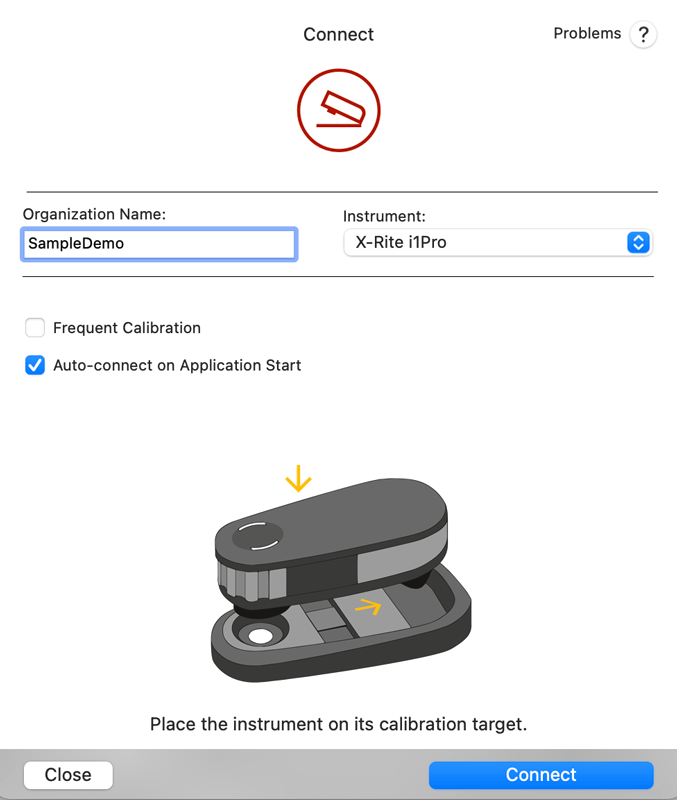
3. Login with the operator's credentials
The application should go to Operator's login page where credentials have to be entered (if you have registered your own ChromaChecker account, use the operator credentials that you defined within Accountability Inspector, if not, then use SampleDemo credentials below).
Note: the video will match the instrument selected to provide a short overview of tasks to come after logging in.
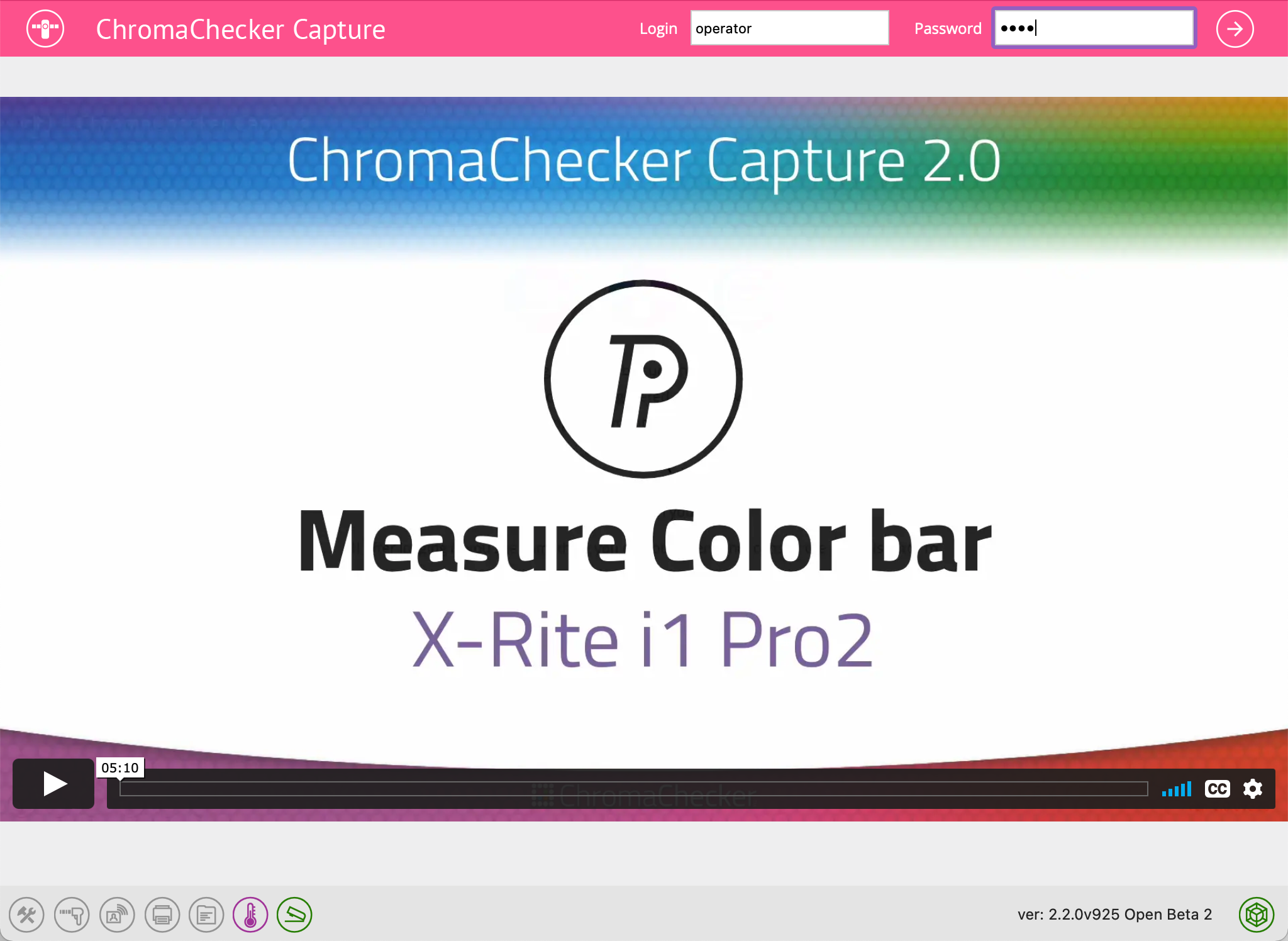
Contact ChromaChecker Support
Additional information and Support Form is available for logged users.